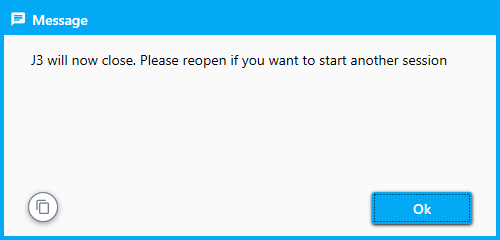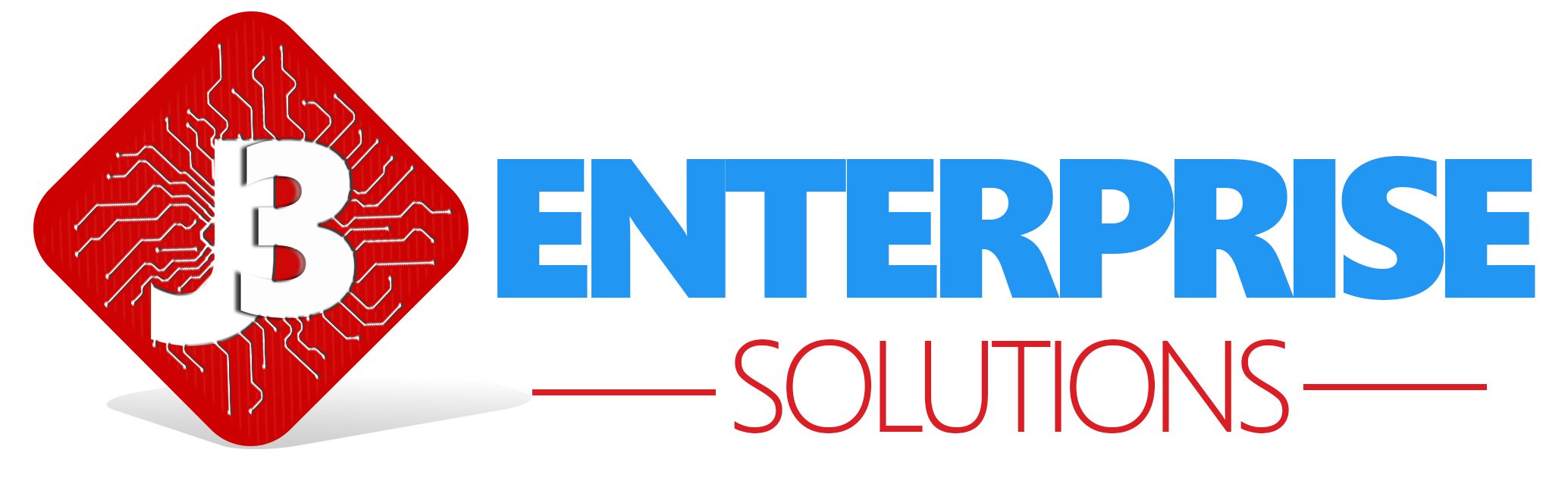Cash Management
Cash manager is the best way to keep track of employee clock in float and clock out deposit. To used clock in/clock out float business rule CFLT and CLKD must be enable to force clock in/out deposit.
Clock in deposit
To enter clock in deposit. Select clock in deposit type
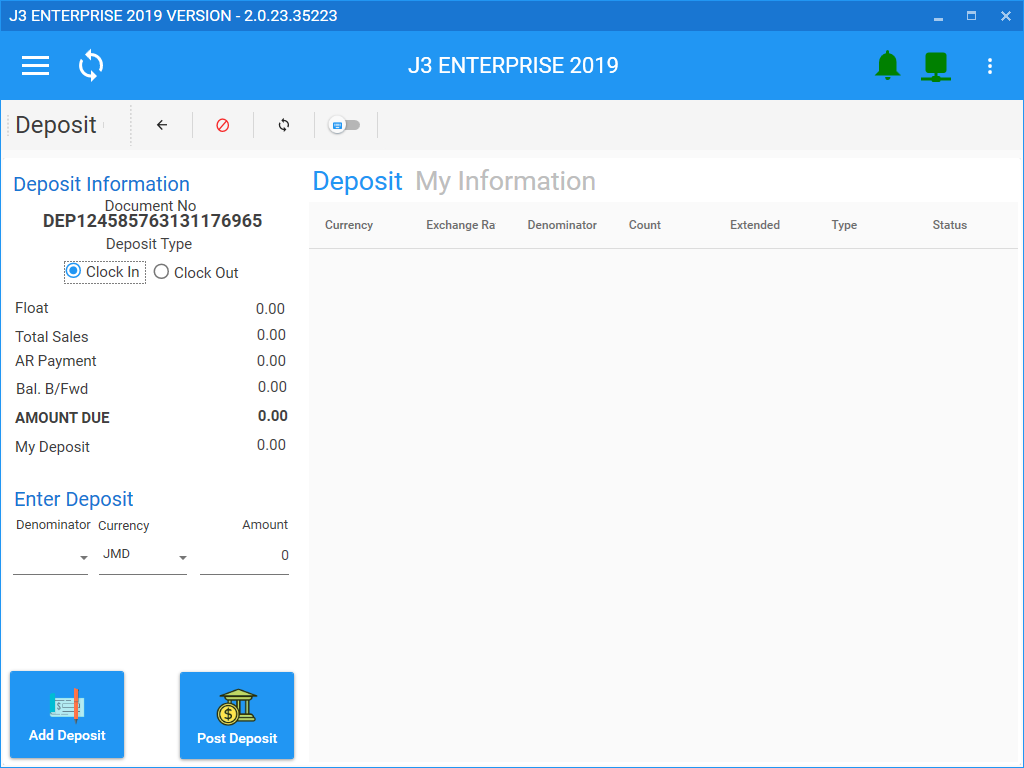
Select denominator
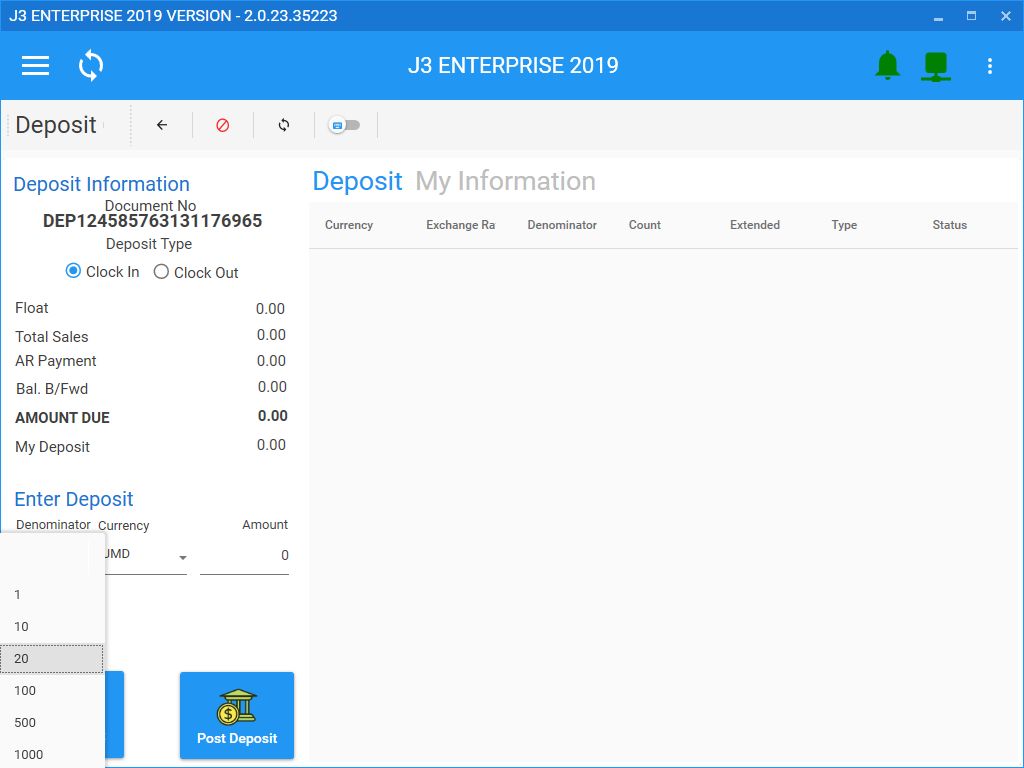
Enter denominator amount then click add deposit
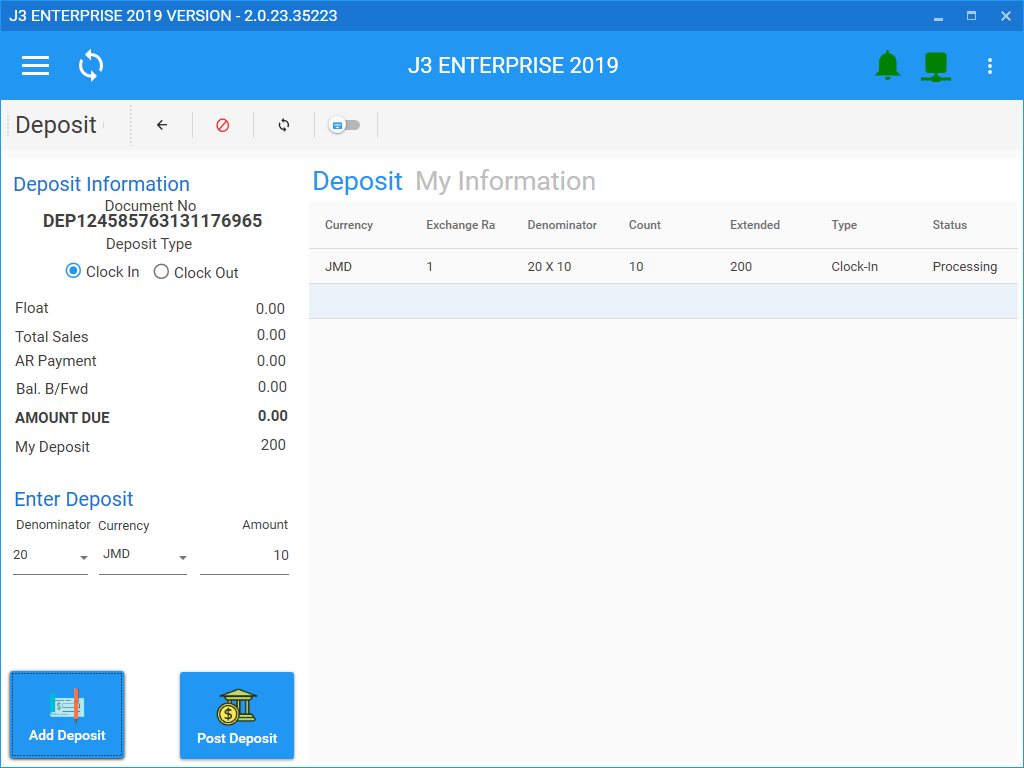
Deposit can also be enter in different currency by selecting your currency. Deposit cant be delete when added. To correct a error deposit you must enter a opposite amount of the amount you want to correct.
Clock out deposit
Clock out deposit is enter using the same procedure as clock however your must clock out before your enter your deposit.
To clock out click the clock out icon on the desktop or on the clock in/out screen.
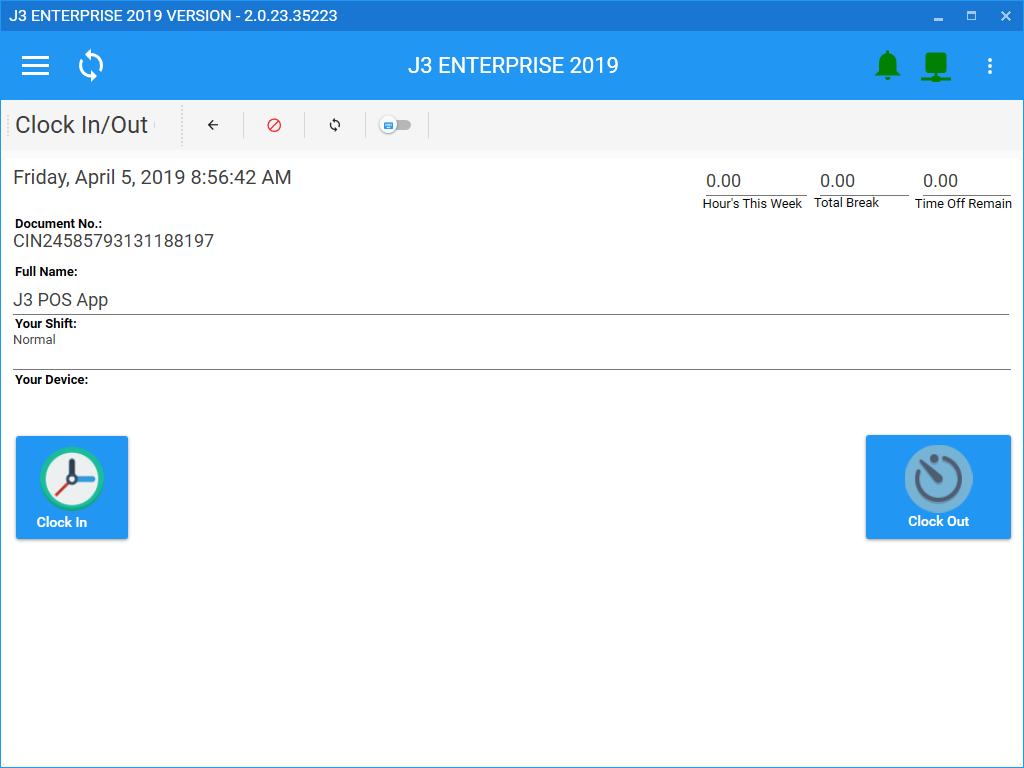
Click yes if you are sure you want to click out
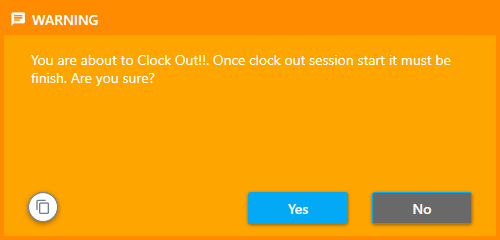
Select deposit type clock out, then enter your deposit
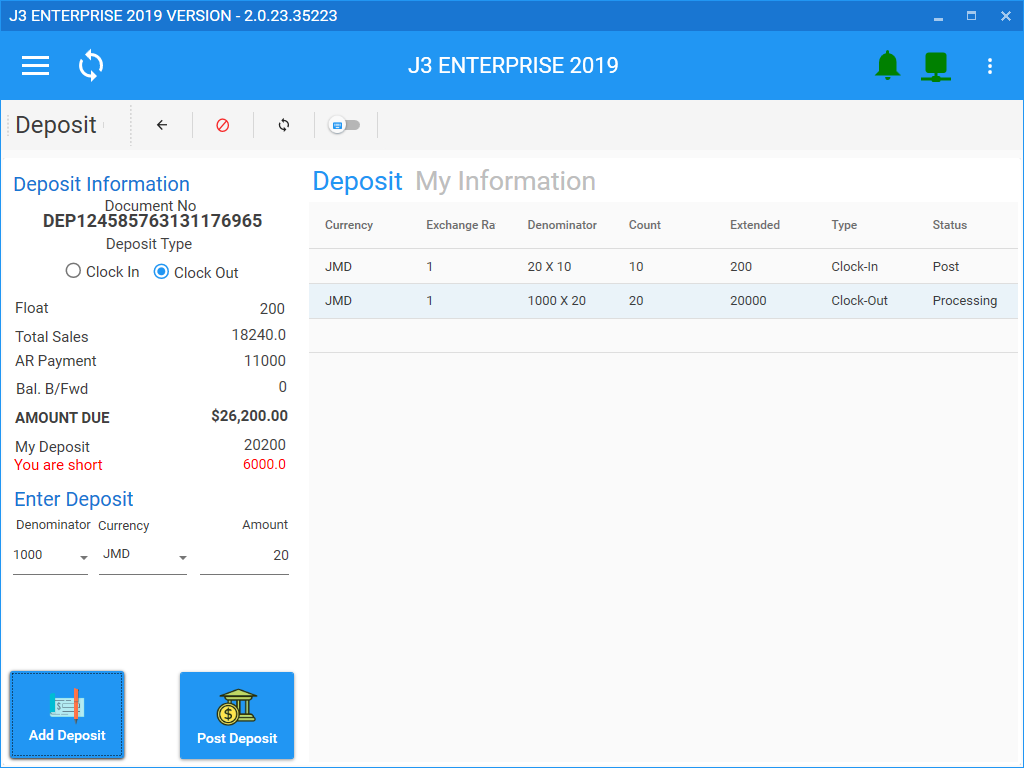
Select my information to confirm your deposit and view more detail of your day
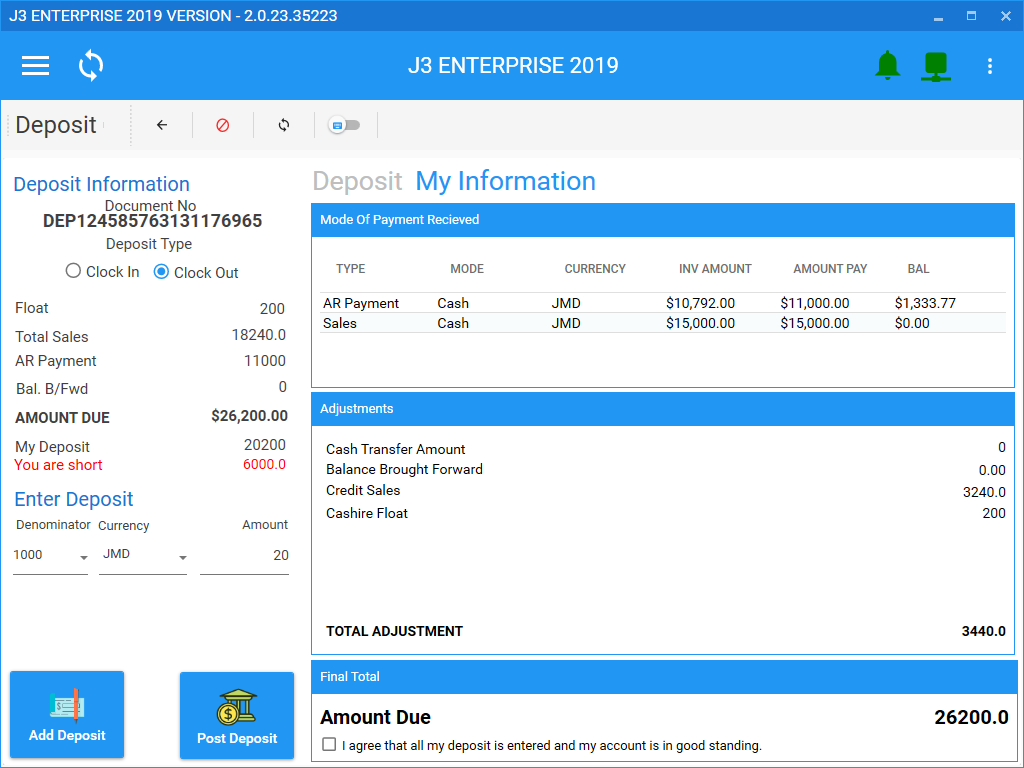
To complete your clock out and you agree to the deposit terms and condition in the final total

Click yes on the thank you message to complete
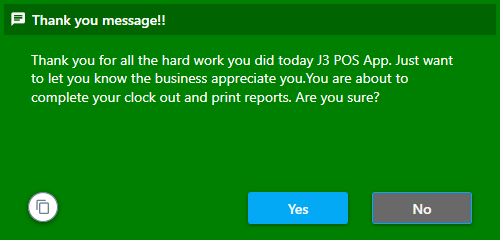
Each report printing will ask for confirmation to print.
Click yes to print reports.
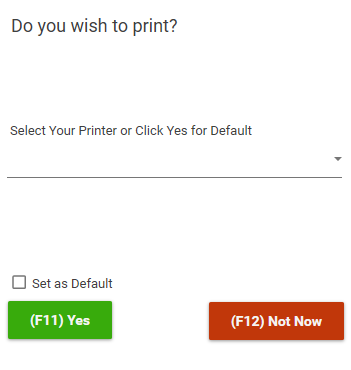
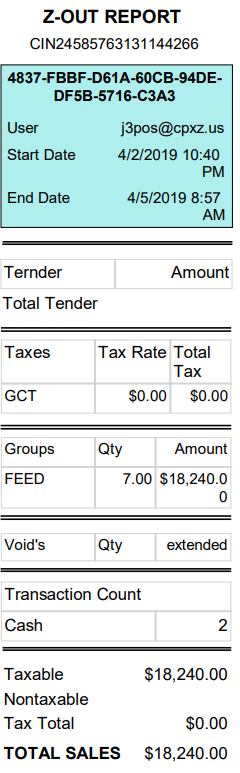
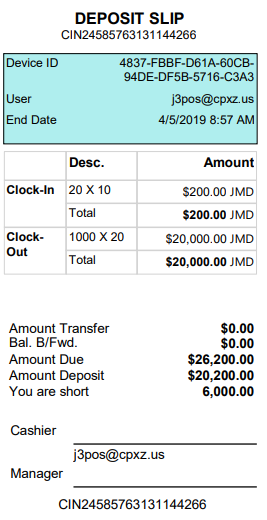
Once all report print J3 will close to complete the clock out process