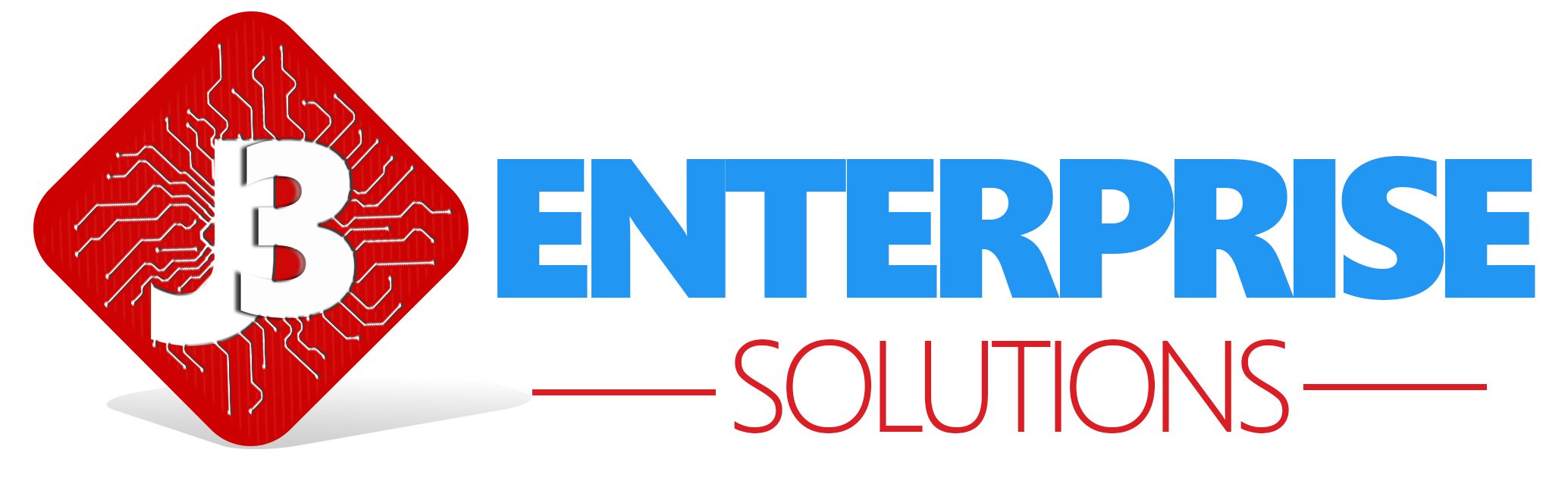Setup J3 Enterprise Retail
Communication Setup
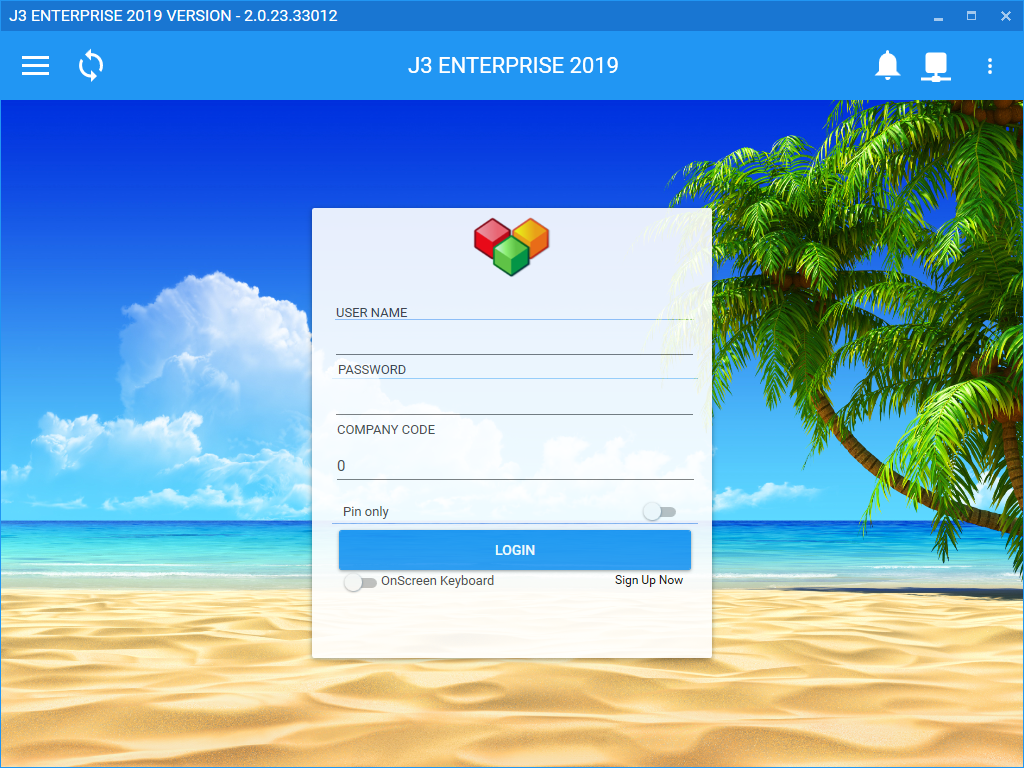
If you are using J3 for the first time you must setup your communication setting
Navigate to communication
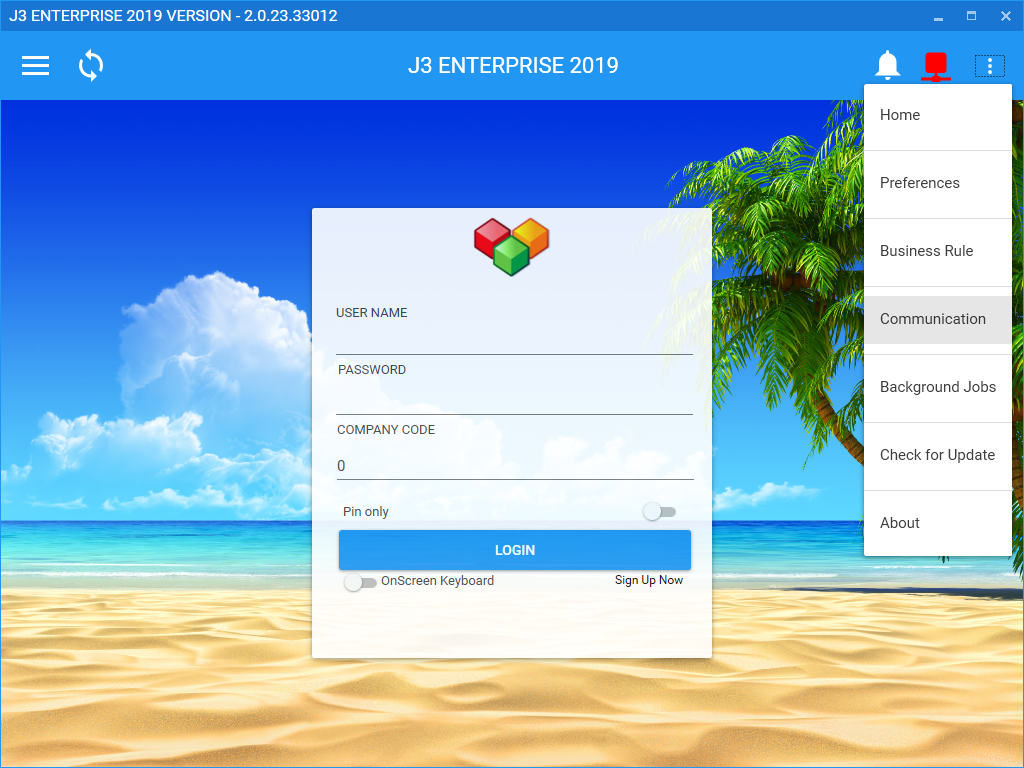
Add communication setting
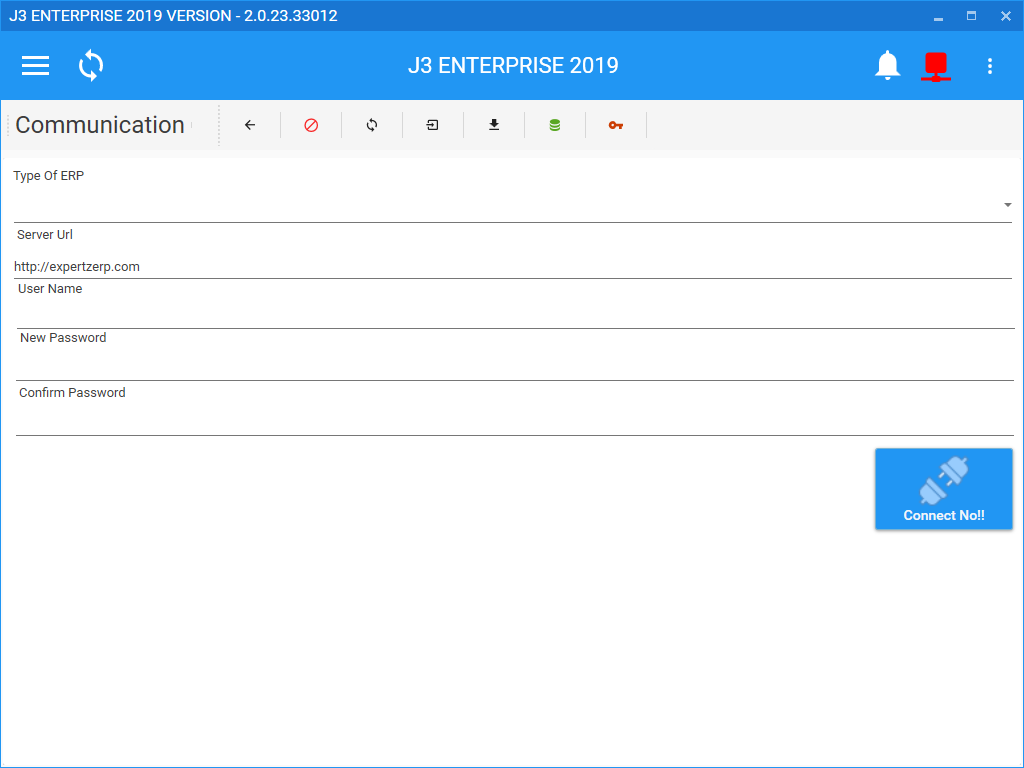
Communication setting are base on your implementation. If you are implementing J3 with ERP Integration then you must create a user name and password in your ERP for communication. Currently we only support out of the box communication with ERPNext or J3 Retail Web Portal.
Communication icon on tool bar
| Back button | |
| Cancel background job | |
| Refresh background worker | |
| Reset ERP export | |
| Download all ERP data | |
| Reset device enrollment | |
Enter communication setting
When you purchase you copy of J3 Enterprise you received in an email from support you integration username and password for out of the box integration your select when signing up.
- Select type of ERP
- Enter your server address. Example http://expertzerp.com
- Enter username, your username is usually your signup email address
- Enter password, your default communication password will send in your sign up email. Please change your password.
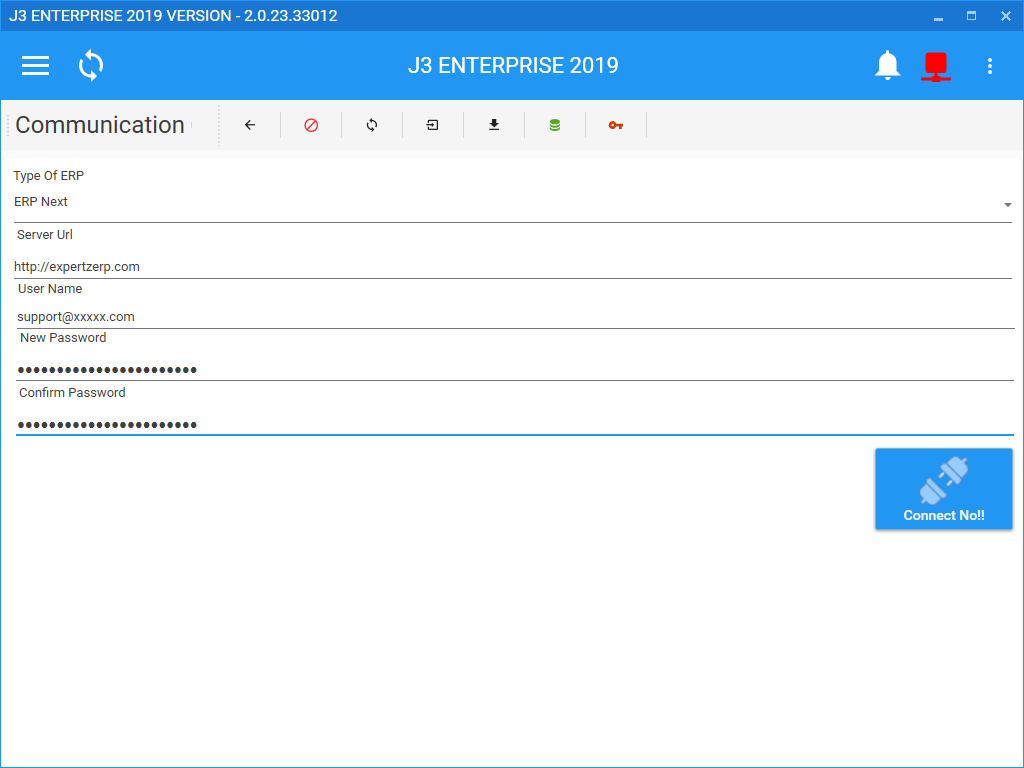
Click connect to complete your setup.
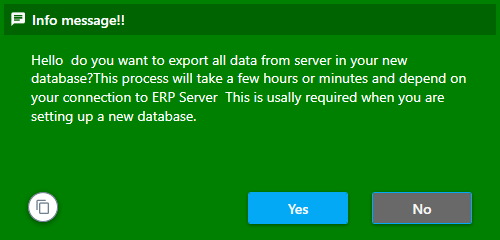
Once your communication information as be initialize you cant change setting. If you need to change the communication setting after setup please referee to KB New database